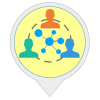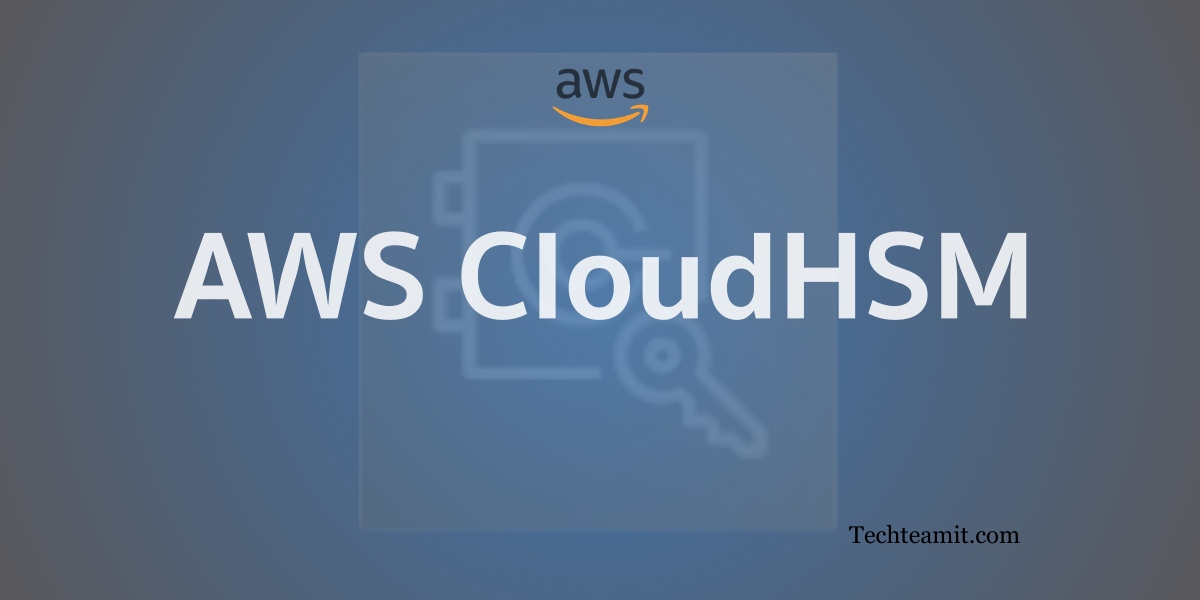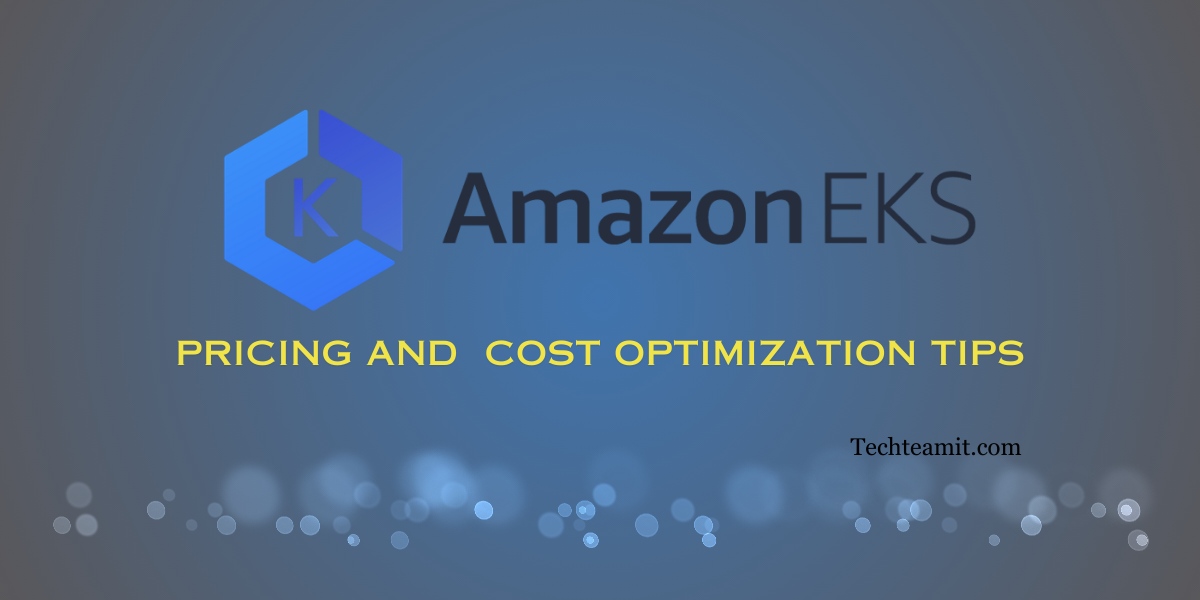AWS Lambda Cost Optimization 101 – Reduce Lambda Cost
Lambda Cost Optimization, you can do it in several ways. I am listing down my top way for AWS Lambda Cost reduction. For any successful project, planning is the key, and if you are working on lambda cost reduction this information will help. The suggestion is a mix of best practices for cost reduction while …