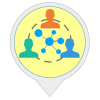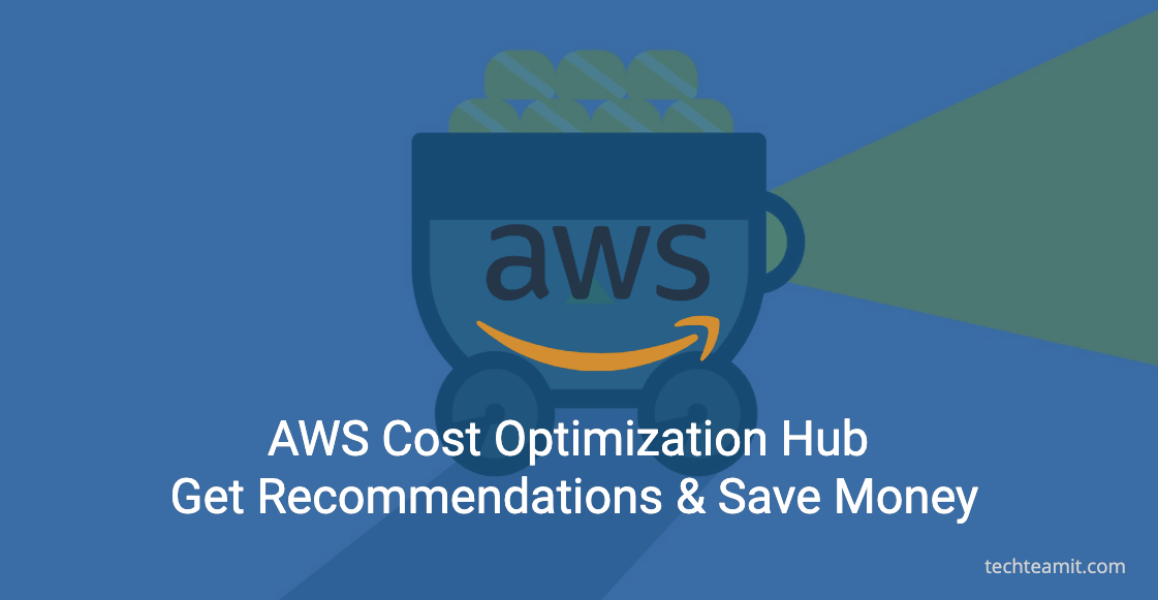Cost Optimization HUB, a new centralized way of AWS Compute cost optimization. If you are looking to further reduce AWS cost, you will like this new feature in your AWS Billing and Cost Management.
This new feature announced by AWS will help you consolidate and make easy to understand recommendations so that you can prioritize and implement as per your needs. You can ask simple questions and it will give you relevant answers. I am super excited as it makes our cost optimization easier.
What Cost Optimization Hub will do?
Cost Optimization Hub will help you with over 15 types of cost recommendations. What you can do with these recommendations, is you can easily associate with the AWS services you are using, group them, and easily identify filter based on your needs.
These recommendations will cover EC2 instance sizing recommendations. It will also provide the graviton migration recommendations related to Graviton platform, a custom-built processor by AWS to deliver the best price-performance matrix.
Cost Optimization Hub will let you know if there are any idle resource recommendations in your account across regions and associated savings Plans recommendations. This all is delivered to you as customer of AWS Cloud using a single dashboard.
Whatever recommendations Cost Hub will provide it will quantify estimated savings against these recommendations. When Cost Optimization Hub proposes savings against these recommendations, it will consider your account-specific discounts. These discounts can be Reserved Instances or Savings Plans. Now you can compare and prioritize your actions against these recommendations.
Different types of saving recommendations sometimes point to the same resource or optimization options, this is duplication of saving due to two or more recommendations against the same resource/service.
For example, recommendation idle resource for the EC2 instance and rightsizing recommendation against the same EC2 instance. In these kinds of scenarios, dash board consolidates savings against different recommendations so that you can understand the total savings you can achieve and the required exact actions to achieve these savings.
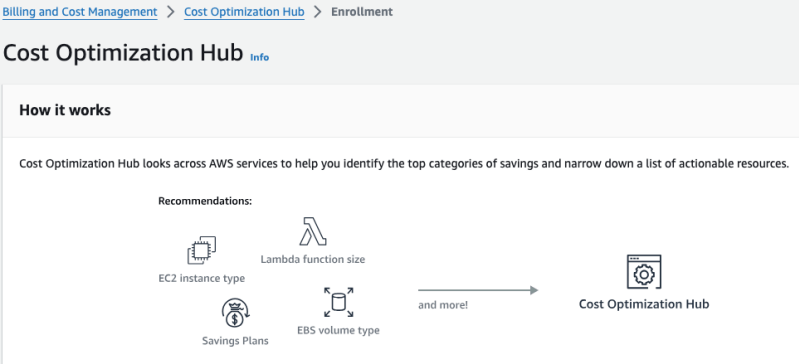
Charge For Cost Optimization Hub
There is no additional charge to use the Hub dash board, except for two Regions (China & GovCloud (US))
How You Can Use AWS Cost Optimization Hub
You can use dash board through
- AWS Management Console
- AWS CLI
- AWS SDK
So, to take benefits you need to enable the Cost Optimization Hub feature in AWS Billing and Cost Management. AWS Compute Optimizer will show you estimated monthly savings with the savings estimates in Optimization Hub dash board.
Once you enable the Cost Optimization feature, dash board service-linked role will be created in your account to give read-only access to your AWS resources for Cost Optimization Hub.
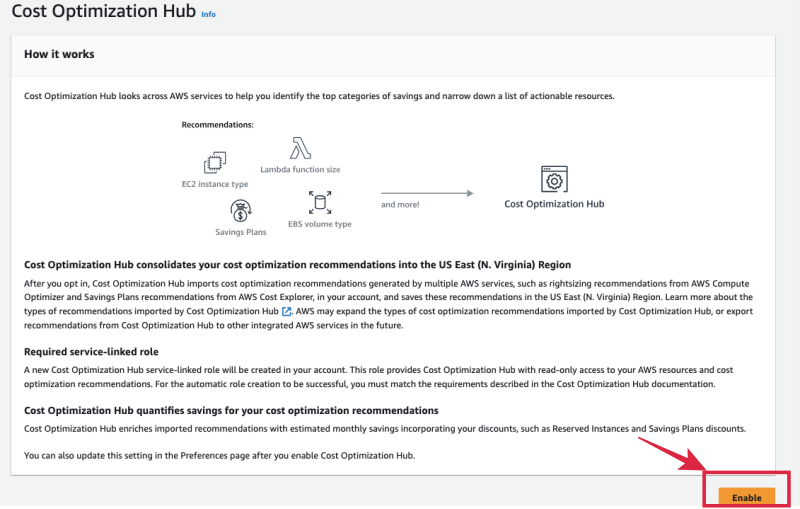
After enabling Cost Optimization Hub you will get the option to update setting on the preferences page.
Supported Resources By AWS Cost Optimization Hub
Optimization Hub dash board can generates recommendations for the following AWS resources
- Amazon EC2
- Amazon EC2 Auto Scaling groups
- Amazon EBS volumes
- AWS Lambda functions
- Amazon ECS tasks on AWS Fargate
- Compute Savings Plans
- EC2 Instance Savings Plans
- SageMaker Savings Plans
- EC2 Reserved Instances
- Amazon RDS Reserved Instances
- OpenSearch Reserved Instances
- Amazon Redshift reserved nodes
- ElastiCache reserved nodes
Benefits Of Cost Optimization Hub
- Help to identify and consolidate your AWS cost optimization opportunities.
- Quantify estimated savings while considering your AWS pricing and associated discounts.
- Consolidate and help to remove duplicate savings identified in more than one recommendations.
- Filter, sort, and group recommendations to help you prioritize your actions.
Where You Can See Cost Optimization Opportunities
A single dashboard is provided under AWS Billing and Cost Management. Using the dashboard you can see the listed Cost Optimization findings against your AWS-supported resources. Using a dashboard, you can aggregate estimated savings. Once the data is generated for a month you can compare the savings opportunities against your previous month spend.
You can group your savings opportunities on the dashboard by different AWS accounts under your organization, Region, supported resource types, and tag.
Your dashboard will display the previous day’s cost data and it is updated daily.
Steps To View Cost Optimization Hub Dashboard
You can follow the below steps to access and view the dashboard.
- Sign in to the AWS Management Console.
- Open the AWS Billing and Cost Management console.
- In the left navigation pane, choose Cost Optimization Hub.
- You will land on the AWS New dash board page
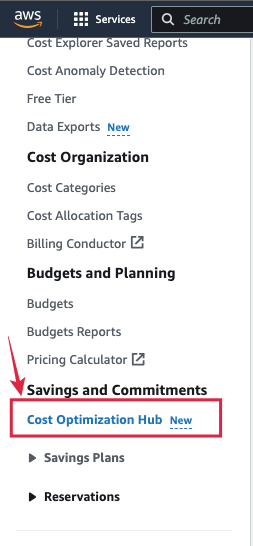
If you are responsible for FinOps in your organization or you run the infrastructure management and you need to understand your cost optimization opportunities in your AWS accounts or AWS Regions, I suggest you should start using New Optimization Hub.
FAQ:
What are the benefits of a cost optimization hub?
Consolidate your AWS cost optimization opportunities.
Quantify estimated savings
Consolidate and help to remove duplicate recommendations.
Filter, sort, and group recommendations.
What are the steps to view Cost Optimization Hub Dashboard?
Sign in to the AWS Management Console.
Open the AWS Billing and Cost Management console.
In the left navigation pane, choose Cost Optimization Hub.
You will land on the dashboard page.
Conclusion
Saving costs is a top priority for every organization. As a FinOps team member or infrastructure management team member, you should be aware of the cost optimization opportunities and how to do it.
AWS Cost Optimization Hub is a new opportunity for you to explore and save money for your AWS account.